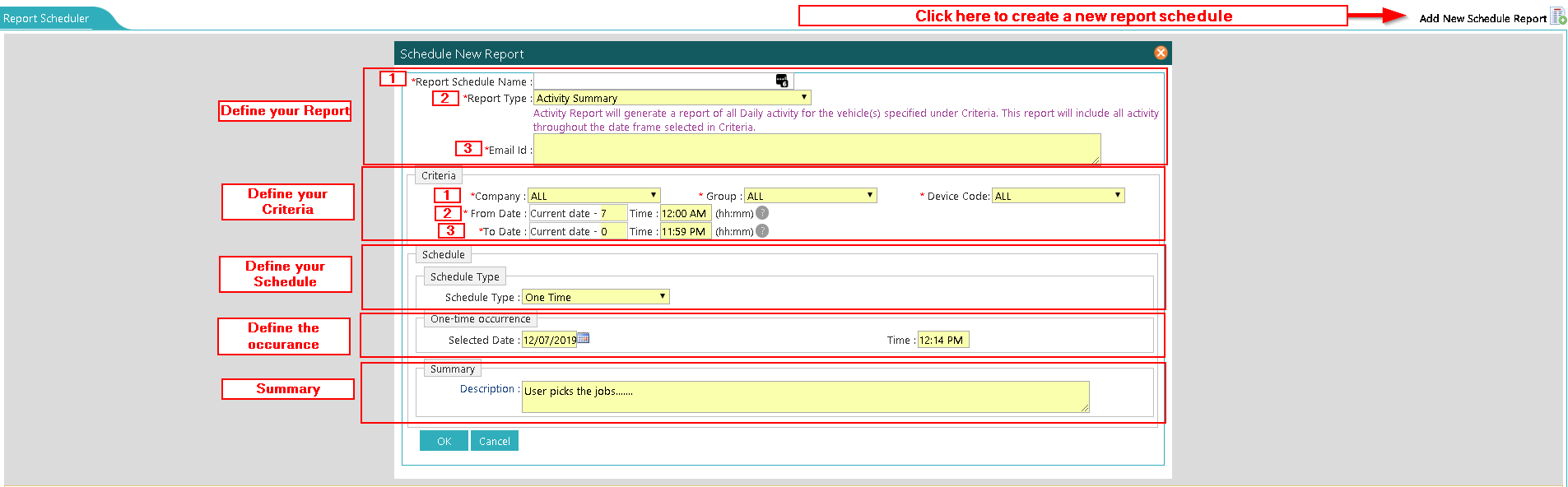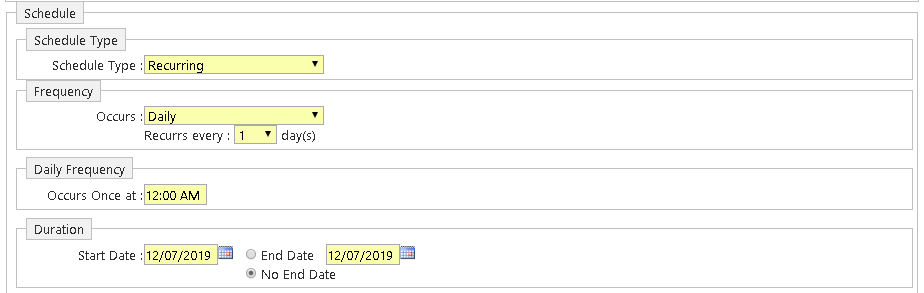Difference between revisions of "Reports Menu"
| Line 46: | Line 46: | ||
<big>'''This concludes the Reports Section'''</big> | <big>'''This concludes the Reports Section'''</big> | ||
<br> | <br> | ||
| − | <big>[[Main_Page|Return Home]]</big> | + | <big>[[Main_Page|Return Home]]</big><br> |
| + | <big>[https://rfvkb.davisware.com/RFVWiki/index.php?title=Reports_Menu Back To Top]</big> | ||
Revision as of 14:46, 7 December 2019
Report Scheduler
The report Scheduler is a powerful tool used to deliver automatic reports to defined users. This scheduler allows you to select any of the reports listed in this page, and any date range, at any frequency desired.
Simply follow the wizard to create your report. To create a new report, click on the Add New Schedule Report icon on the top right of the page.
Define your Report Section
- Report Schedule Name - Name your Report to identify it if you wish to modify it again, make the name something memorable to you.
- Report Type - Here, you will select the report you wish to schedule.
- Email id - Here you will enter the email address which should receive the email based on your schedule.
If you wish to send the report to multiple recepients, Email addresses should be entered wit a ";" to separate each email address. See the example below: ddardon@davisware.com; user2@davisware.com; user3@davisware.com;
Define your Criteria Section
- Company, Group, Device Code - Select the Company, Group, Device Code that you wish to be included in the contents of the report.
- From Date/Time - Select the Date/Time Ranges to start from. The Start Date is listed as "Current date -7". This means the report will include 7 days of data each time the report executes. Change the number value to reduce/increase the amount of days.
- To Date/Time - Select the Date/Time Ranges to end at. The End Date is listed as "Current date -0". This means the report will include data up to the date the report executes. Change the number value to reduce the amount of days.
NOTE: The times are in 24 hour format. Meaning that 1pm should be listed as 13:00, 2pm as 14:00 and so on...
Define your Schedule Section
- Schedule Type - Select from "One Time" or "Recurring"
Recurring * Frequency - Select from Daily, Weekly, Monthly ** Daily - Will occur daily, and you can select how many times per day. ** Weekly - Allows you to select who many time per week, and specific days of the week at which the report should occur. ** Monthly - Allows you to select a specific day of the month, at which the repport should occur, and if it should occur every month, 2 months, 3 months, etc.. * Daily Frequency - Will allow you to select the time at which the report should trigger. * Duration - Will allow you to select the range of when this schedule should stop. You may also select "No End Date" so the report continues to run infinitely.
Summary Section
Will show summary description of the report so that you can easily ready the specifications of the report.
Now you can click OK to save your report schedule.
Should you wish to edit a report later, you can come back to edit your criteria at any given point.
This concludes the Reports Section
Return Home
Back To Top