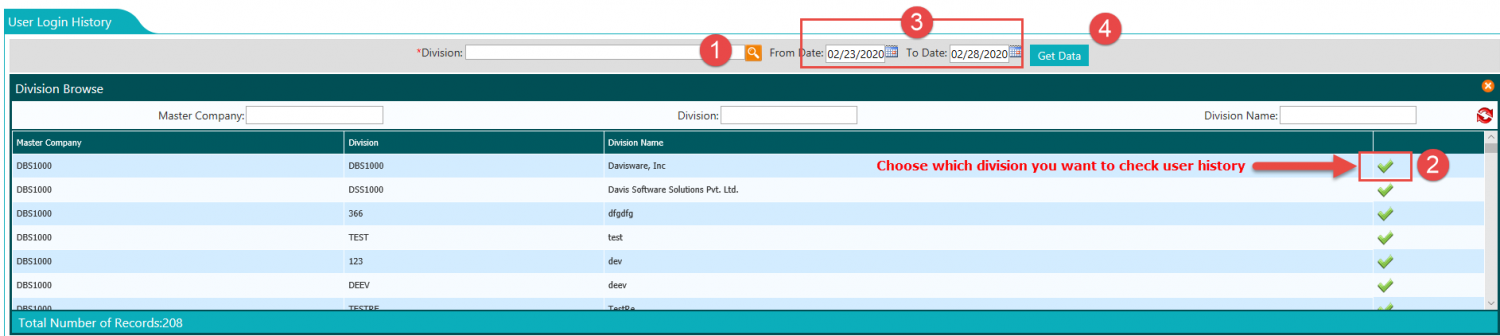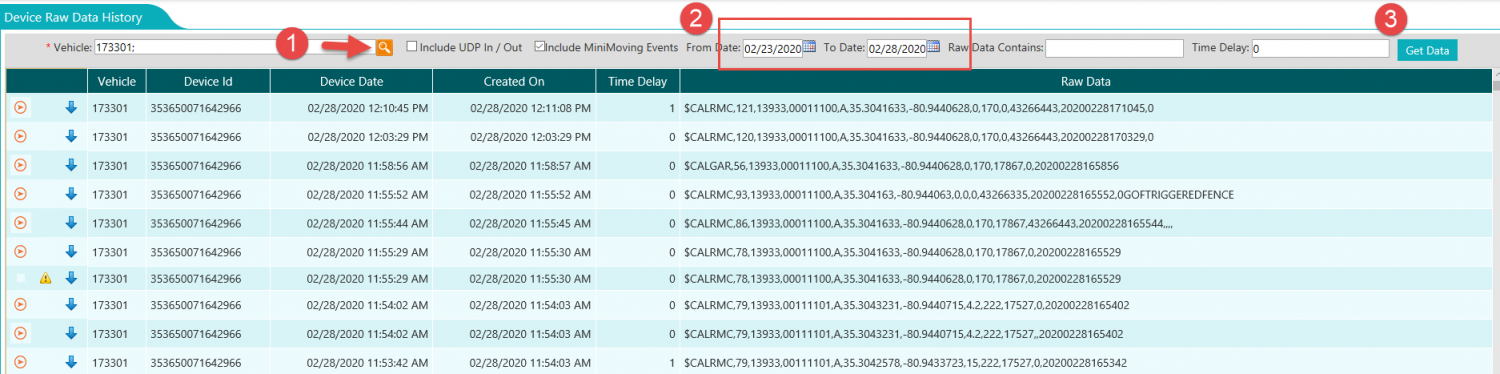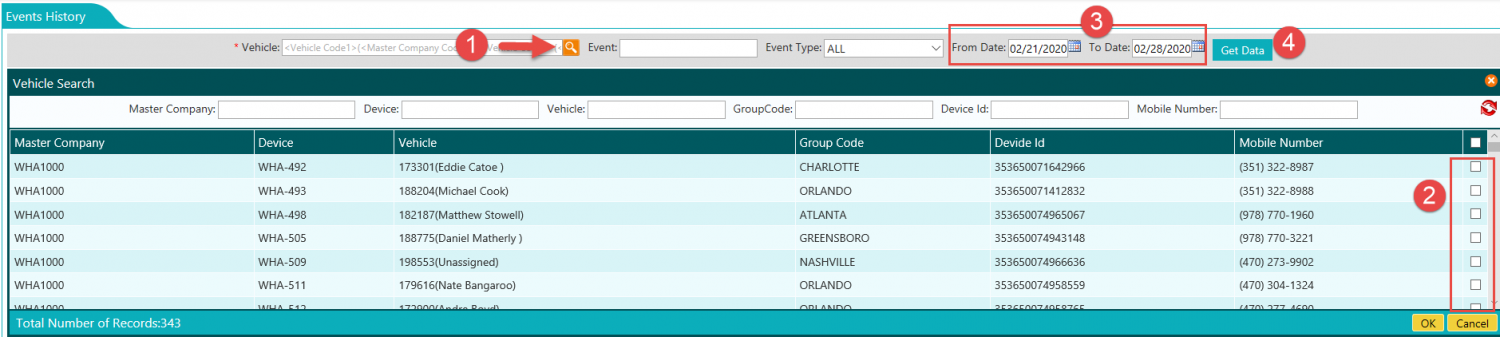Difference between revisions of "Archive Menu"
Jump to navigation
Jump to search
m (→ARCHIVE) |
m (→ARCHIVE) |
||
| (2 intermediate revisions by the same user not shown) | |||
| Line 14: | Line 14: | ||
Will let us look at Raw Data from the GPS Devices, current and historic. This is data that allows us to troubleshoot a device that may be showing invalid data.<br> | Will let us look at Raw Data from the GPS Devices, current and historic. This is data that allows us to troubleshoot a device that may be showing invalid data.<br> | ||
# Click on Searching glass to choose Vehicle | # Click on Searching glass to choose Vehicle | ||
| − | |||
# Choose date range | # Choose date range | ||
# Click Get Data to see results<br> | # Click Get Data to see results<br> | ||
| Line 25: | Line 24: | ||
# Choose date range | # Choose date range | ||
# Click Get Data to see results<br> | # Click Get Data to see results<br> | ||
| − | [[File: | + | [[File:RFVArchive-Eventhistoryresults1.png|1500px|border|center|RFVAdmin-venthistoryresults]]<br> |
Latest revision as of 14:07, 28 February 2020
ARCHIVE
The Archive Menu has some features to help troubleshoot issues. It consists of the following sections:
User Login History
Will allow you to look at the history of your user logins. You will be able to check who logged in to your RFV Application and times.
- Click on Searching glass to choose Division
- Click on check mark for desired Division
- Choose date range
- Click Get Data to see results
Device Raw Data History
Will let us look at Raw Data from the GPS Devices, current and historic. This is data that allows us to troubleshoot a device that may be showing invalid data.
- Click on Searching glass to choose Vehicle
- Choose date range
- Click Get Data to see results
Events History
Can find any events that have occurred for a specific vehicle. We can get the history of any events that have occurred per devices and specified date ranges.
- Click on Searching glass to choose Vehicle
- Choose desired vehicle
- Choose date range
- Click Get Data to see results