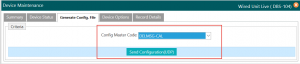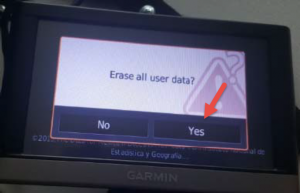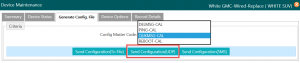Difference between revisions of "Garmin"
| Line 11: | Line 11: | ||
2. Select the MTDELMESG/DELMSG-CAL option from the dropdown menu and click SEND CONFIGURATION(UDP) button:<br> | 2. Select the MTDELMESG/DELMSG-CAL option from the dropdown menu and click SEND CONFIGURATION(UDP) button:<br> | ||
| − | [[File:DeletingQuickMessages.png|frameless| | + | [[File:DeletingQuickMessages.png|frameless|center]] |
| Line 28: | Line 28: | ||
2. With the Garmin OFF, click the power button once. Immediately after seeing the Garmin Logo, place your finger on the lower right corner and hold your finger in place. | 2. With the Garmin OFF, click the power button once. Immediately after seeing the Garmin Logo, place your finger on the lower right corner and hold your finger in place. | ||
| − | [[File:GarminReset1.png|frameless| | + | [[File:GarminReset1.png|frameless|center|Resetting Garmin]] |
3. You will be presented with a screen asking to Erase all user Data. Click YES | 3. You will be presented with a screen asking to Erase all user Data. Click YES | ||
| − | [[File:GarminReset2.png|frameless| | + | [[File:GarminReset2.png|frameless|center|Garmin Reset All Data]] |
4. Resend Quick Messages and you’re ready to use. | 4. Resend Quick Messages and you’re ready to use. | ||
| − | [[File:SendQuickMessages.png|frameless| | + | [[File:SendQuickMessages.png|frameless|center|Send Quick Messages]] |
| Line 45: | Line 45: | ||
2. Select the QUICK-DEL option from the dropdown menu and click SEND CONFIGURATION(UDP) button: | 2. Select the QUICK-DEL option from the dropdown menu and click SEND CONFIGURATION(UDP) button: | ||
| − | [[File:DeletingQuickMessages.png|frameless| | + | [[File:DeletingQuickMessages.png|frameless|center]] |
3. Allow up to 3 minutes to pass. This will delete all QUICK MESSAGES from the Garmin. | 3. Allow up to 3 minutes to pass. This will delete all QUICK MESSAGES from the Garmin. | ||
4. Now, in the same screen, select the QUICK-MSG option from the dropdown menu and click SEND CONFIGURATION(UDP) button: | 4. Now, in the same screen, select the QUICK-MSG option from the dropdown menu and click SEND CONFIGURATION(UDP) button: | ||
| − | [[File:SendQuickMessages.png|frameless| | + | [[File:SendQuickMessages.png|frameless|center|Send Quick Messages]] |
5. Messages have been deleted and resent. | 5. Messages have been deleted and resent. | ||
Revision as of 15:18, 24 March 2020
Contents
GARMIN TROUBLESHOOTING
If you are experiencing issues with your Garmin, please read this portion.
POSSIBLE INTERNAL STORAGE FULL
If your Garmin is not able to receive calls but was able to before, it may mean that the Garmin internal storage is full.
One of the reasons we delete calls after completion is to save storage in the Garmin. However, this can also be done by the dispatcher. We can send a command to remove all the Service Orders.
1. In RemoteFieldView we can navigate to ADMINISTRATION -> DEVICE MAINTENANCE. Select your device and go to the GENERATE CONFIG. FILE Tab.
2. Select the MTDELMESG/DELMSG-CAL option from the dropdown menu and click SEND CONFIGURATION(UDP) button:
This will wipe out all Service Calls in the Garmin Storage.
Sometimes, the device is too full and we cannot delete remotely. This normally means that the device may be locked and not responding. You may need to wipe it all.
This requires setting the Garmin back to factory status. Next page.
Resetting Garmin to Factory Status
Sometimes, it may be required to reset your Garmin to factory status. This will required you to follow this procedure.
1. Turn the Garmin OFF by holding the power button.
2. With the Garmin OFF, click the power button once. Immediately after seeing the Garmin Logo, place your finger on the lower right corner and hold your finger in place.
3. You will be presented with a screen asking to Erase all user Data. Click YES
4. Resend Quick Messages and you’re ready to use.
QUICK MESSAGES RESETTING
There are times when the Quick Messages are corrupted or missing partially. We can reset the messages by following this procedure with the vehicle running.
1. In RemoteFieldView we can navigate to ADMINISTRATION -> DEVICE MAINTENANCE. Select your device and go to the GENERATE CONFIG. FILE Tab.
2. Select the QUICK-DEL option from the dropdown menu and click SEND CONFIGURATION(UDP) button:
3. Allow up to 3 minutes to pass. This will delete all QUICK MESSAGES from the Garmin.
4. Now, in the same screen, select the QUICK-MSG option from the dropdown menu and click SEND CONFIGURATION(UDP) button:
5. Messages have been deleted and resent.