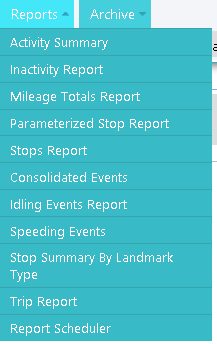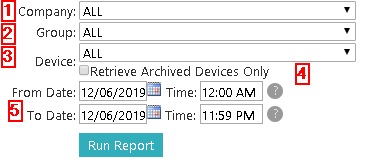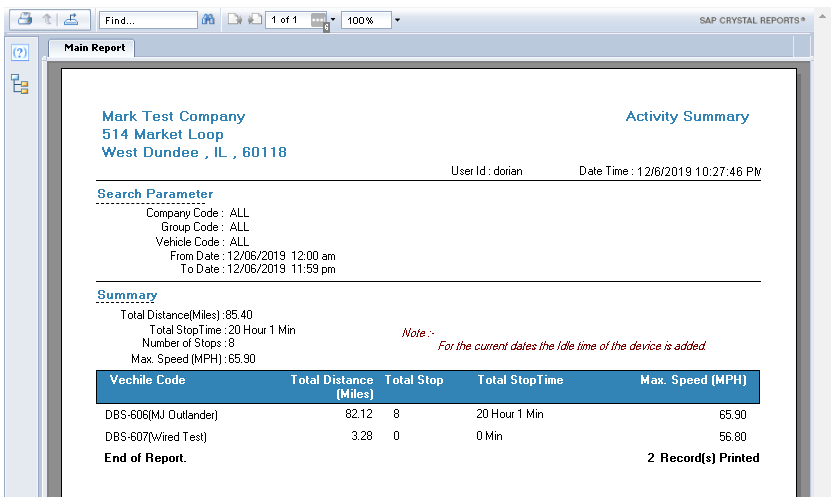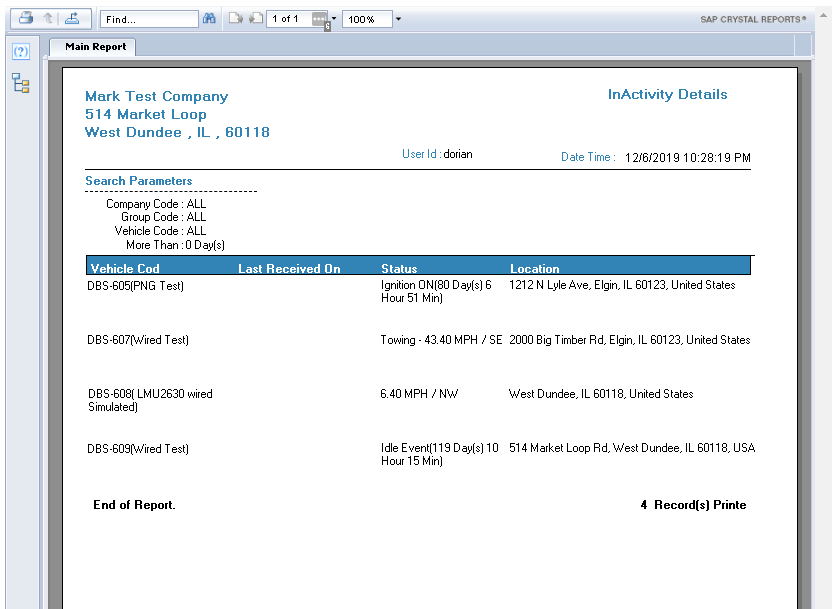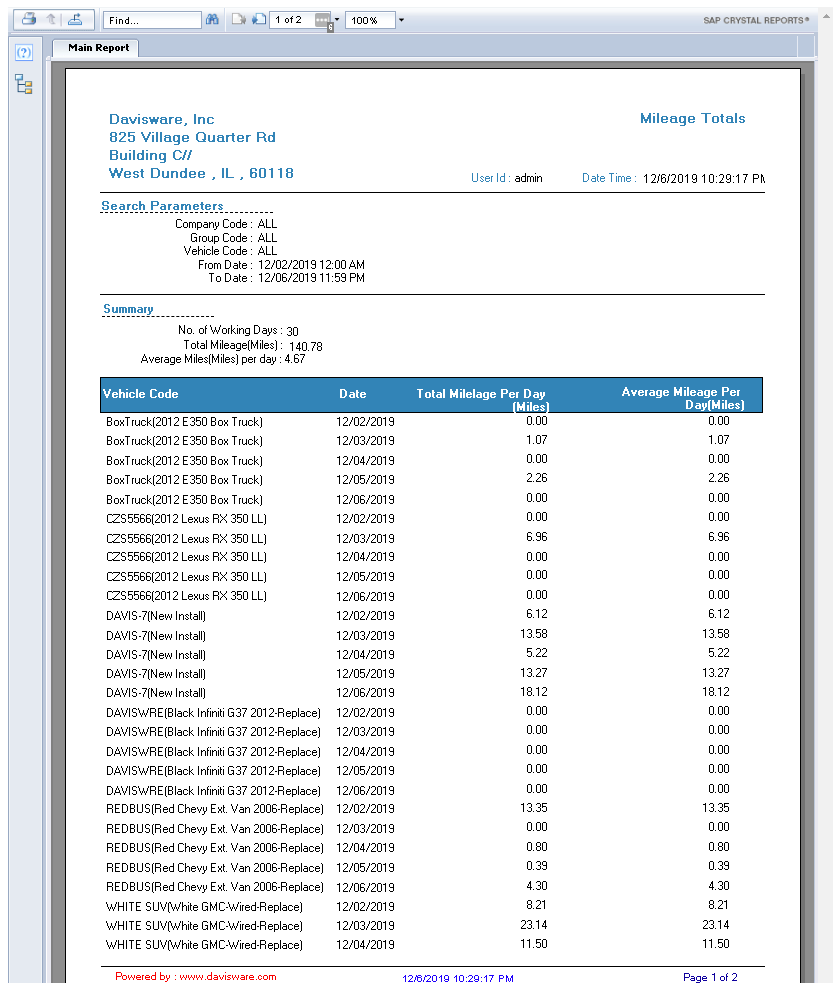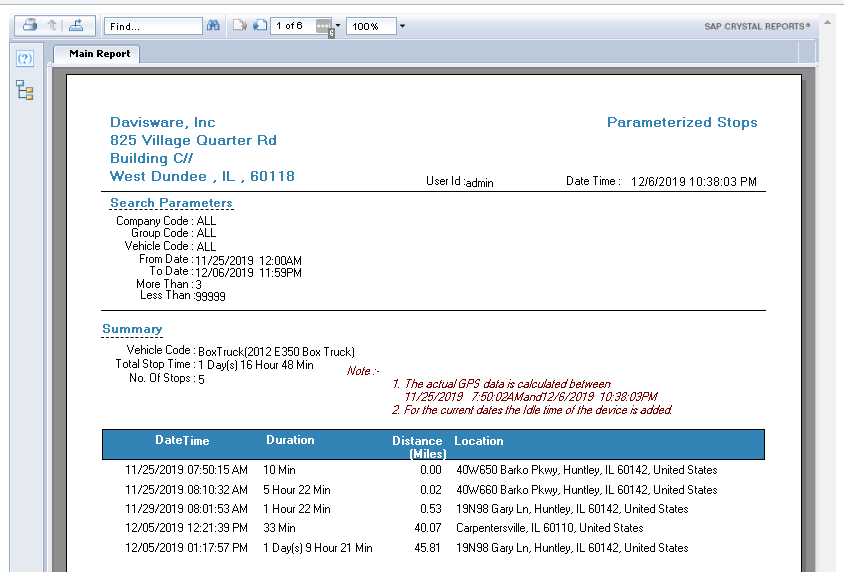Difference between revisions of "Reports Menu"
| Line 48: | Line 48: | ||
The Stops report is used to get a report of stops the technician has made throughout the day. Unlike the Parameterized Stops report, all stops will be shown, there are no time parameters here, only date ranges. | The Stops report is used to get a report of stops the technician has made throughout the day. Unlike the Parameterized Stops report, all stops will be shown, there are no time parameters here, only date ranges. | ||
[[File:StopsReport.png|frame|left|Stops Report Sample]] | [[File:StopsReport.png|frame|left|Stops Report Sample]] | ||
| − | <br><br><br><br><br><br><br><br><br><br><br><br><br><br><br><br><br><br><br><br><br><br><br><br><br><br><br><br><br><br><br><br><br><br><br><br> | + | <br><br><br><br><br><br><br><br><br><br><br><br><br><br><br><br><br><br><br><br><br><br><br><br><br><br><br><br><br><br><br><br><br><br><br><br><br><br><br><br><br><br> |
===== Consolidated Events Report ===== | ===== Consolidated Events Report ===== | ||
Revision as of 23:46, 6 December 2019
Contents
REPORTS Menu
Reports are used to get information on devices. Each report displays different data. We will discuss each report in detail.
Each report will be displayed as a second window. All reports will have the same options.
- Company - Select the Company. Not required if you only have one company.
- Group - Select the Group. If you select a Group, you do not need to select a Device, as the group selection will print the report for that group. It also helps to filter the next "Device" Field, if you wish to run a report for a single device.
- Device - Select the Device if you wish to review a report for a single Device.
- Retrieve Archived Devices Only - can be used to run reports on a device that is no longer active or deleted. We will archive old data for up to 1 year.
- From/To Date - Is used to select a range of date/time for the report.
After you have selected your ranges and devices, you will see another page load. This page will prompt for the report delivery. You will have three options:
* To Screen - You can see the report on Screen. * To File – Sends report to PDF format and downloads the reports for you. * To Email - Creates the PDF Document and sends it to desired e-mail address.
Activity Summary
Activity Summary displays a small quick summary of the vehicle’s data. It is not a detailed report, just quick information for selected date ranges.
Inactivity Report
Inactivity report is used to see how many trucks have not been active for a certain number of days. You can enter how many days as your range and it will return the trucks that fit that range.
Mileage Report
The Mileage report is used to see how many miles a technician has travel in your selected date and time range.
Parameterized Stop Report
The Parameterized Stops report is used get a report of stops the technician has made throughout the day. However, in this report you will be able to filter out stops that do not meet your time parameters.
Stops Report
The Stops report is used to get a report of stops the technician has made throughout the day. Unlike the Parameterized Stops report, all stops will be shown, there are no time parameters here, only date ranges.
Consolidated Events Report
The Consolidated Events report is used to get a report of all the events that have occurred during your selected date range. You will have a list of all the Events that the vehicle/group generated.
ADD SCREENSHOT
Idling Events Report
The Idling Events report is used to get a report of Idling Events that the vehicle has generated based on your event description. You can run this report on the company, group or vehicle of your choice. You must also specify a desire date/time range.
ADD SCREENSHOT
Speeding Events Report
The Speeding Events report is used to get a report of Speeding Events that the vehicle has generated based on your event description. You can run this report on the company, group or vehicle of your choice. You must also specify a desire date/time range.
ADD SCREENSHOT
Stop Summary by Landmark Type Report
The Stop Summary by Landmark Type report is used to get a summary of how many stops have been made at a specific landmark. How many stops have occurred at that landmark, the total time the vehicle has been parked at that landmark and average time based on the time range.
ADD SCREENSHOT
Trip Report
The Trip Report is used to get information about the technician’s route for your specified date/time range. It supplies the following information. Date/Time of when the Vehicle was started, where it stopped, distance, travel time, idle time and location.
ADD SCREENSHOT